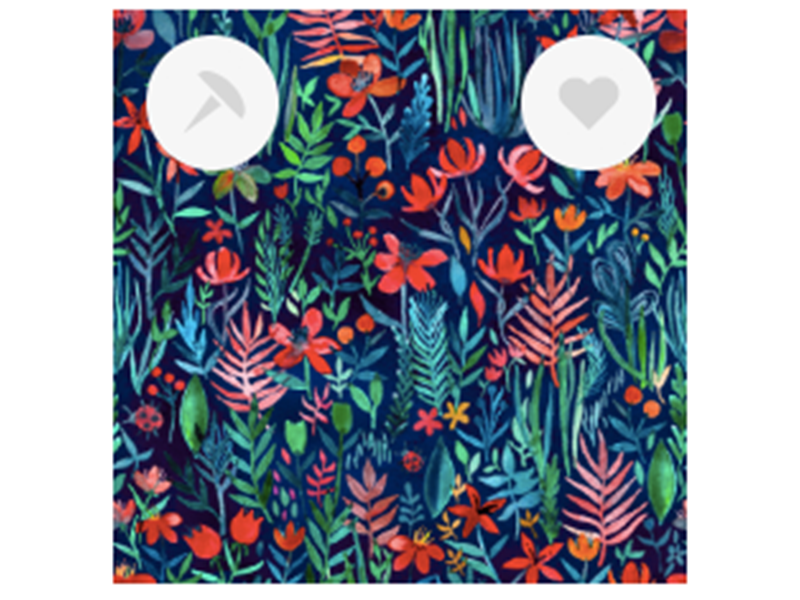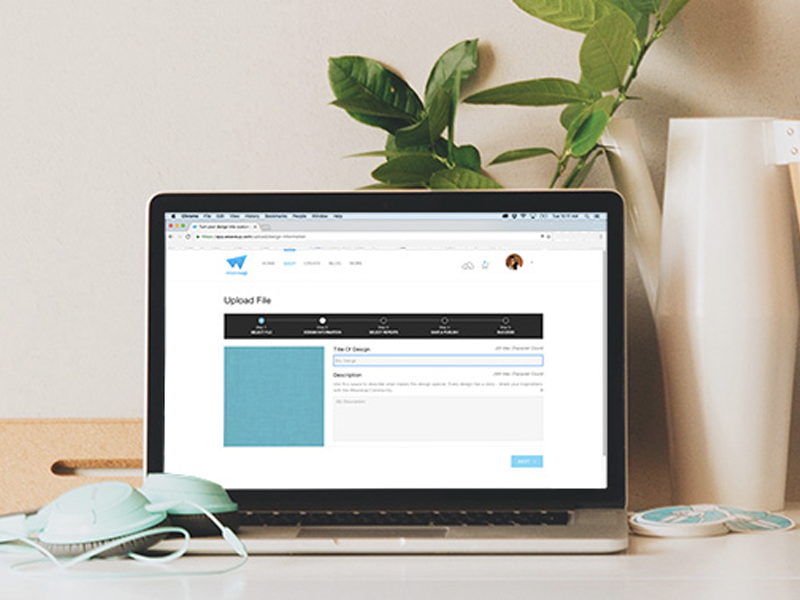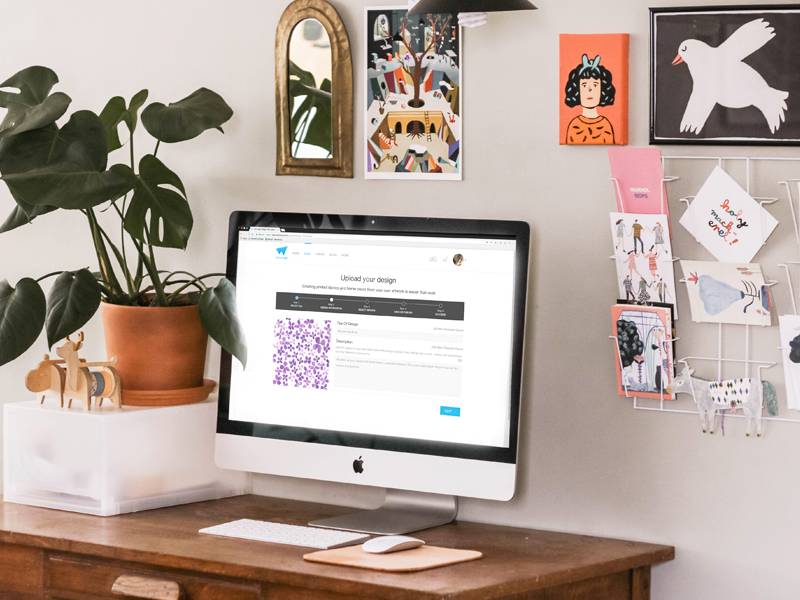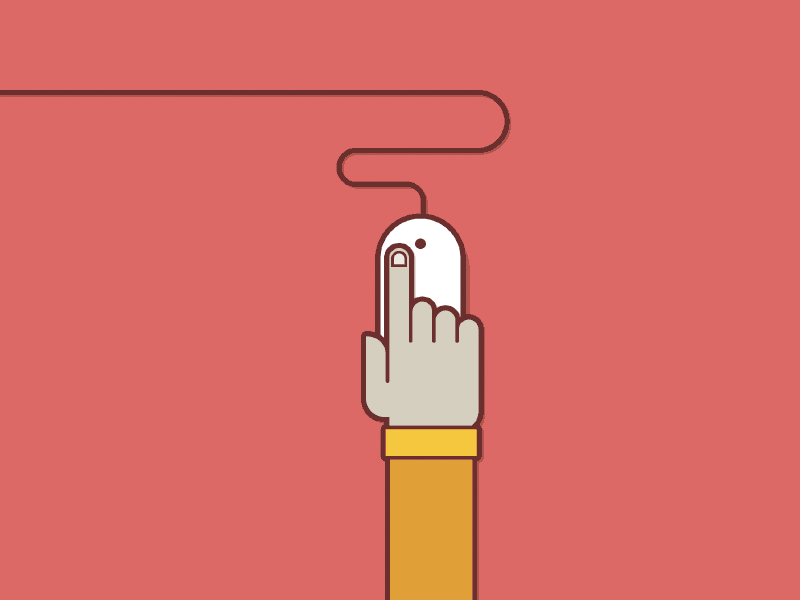Time to make your designs shine … literally!
On March 21st, we were honored to help our friends at Koroseal host the latest SEGD member quarterly event. SEGD stands for Society for Experiential Graphic Design. Click here to learn more about Experiential Graphic Design and the SEGD. Experiential Graphic Design is a discipline where Graphic Designers help Architecture firms create welcoming and beautiful spaces. If you are a graphic artist of any kind, this is a great community to check out! Koroseal, SEGD Members and WeaveUp staff discuss the benefits of the WeaveUp platform and how we help companies like Koroseal improve their work flows, and designers like SEGD Members create the perfect spaces with our Customization Tool. Earlier in the week, SEGD members got to test the WeaveUp platform by hand-selecting fun designs and putting them through our powerful Customizing Tool. Koroseal printed the designs on their privately developed and owned factory using the latest and greatest digital printing technology. Koroseal carries the best variety of commercial wallpaper in the US. Including amazing metallics that elevate any space's design. We couldn't help getting excited by the opportunities that digital printing on these amazing Koroseal products bring to our Independent Artists. Imagine someone's work being used in large spaces like hotels and high-end medical facilities! Designer Tip: for metallic wallpaper applications, Koroseal's digital print technology replaces the white color in the design. Koroseal products are available for the Architectural, Interior Design and similar trades. If you are interested in the Koroseal products for your commercial projects, you can locate your nearest representative here. Designs Featured in this Post
Share your summertime snack designs
We're reaching peak summer here in Durham, NC. That means popsicles, tomato sandwiches, watermelon, juicy peaches, and endless lemonade. Whether it's a workday lunch or a weekend picnic, we're seriously digging summertime snacks. What are your favorite summer munchies? Show us in a surface design! Read on to learn more.
Share your Moon designs!
On July 20, 1969, man took his first step on the Moon. At 10:56pm EDT, Neil Armstrong placed his foot on the orbital body and uttered those famous words: "That's one small step for man, one giant leap for mankind." Sadly, we can't all walk on the Moon. But we can all celebrate National Moon Day this July 20th! Join us in honoring our favorite celestial body by sharing your best lunar designs through the end of the month. Read on to learn more!
How to Save and Organize Designs
When browsing our Design Library, you've probably noticed two small icons appearing over designs. These represent two ways to save a design for later: Tacking (push pin icon), and Loving (heart icon).
Read on to learn how to make the most of these functions!

Share your fruit & veggie designs!
Did you know that June is National Fresh Fruit and Vegetable Month? That’s right – all month long, the American Heart Association is encouraging Americans to eat more fruits and veggies. That’s a message we can get behind! Let's show our support by filling the WeaveUp library with fresh fruits and veggies! Whether they're sweet strawberries, artful artichokes, colorful carrots - we want to see them! We'll feature our favorites at the end of the month on the blog.
Using Public Domain Art to Create Patterns
Today on the blog, we’re exploring how you can use public domain artwork within your own pattern designs. For many of us, the thorny territory surrounding copyright can be a little confusing and downright intimidating. However, once you understand the basics, you’ll appreciate that the public domain is brimming with potential inspiration and design resources. Read on!
Make Your Art Work for You
Our unique Customization Tool allows customers to change the color, scale, and repeat of designs. This means one design can turn into hundreds of color, repeat, and scale variations - exponentially increasing your chance of a sale. Check out our tips for optimizing your art files for color, scale, and repeat customization.
Create an Engaging Profile to Get More Followers
Your WeaveUp profile is how other users get to know you. This is a place to show off your personality, link to your website, and Tack inspiring designs from our Library. Having an engaging profile creates a personal connection with other WeaveUp members, which can result in more sales of your designs and more followers.
Make the most of your profile with our tips, after the jump.

How to Create an Indexed TIFF File in Photoshop
Our powerful Customization Tool allows other WeaveUp users to change the colors in your artwork as long as your design has 12 colors or less. A quick way to reduce colors in Photoshop is by using indexed color mode and selecting the exact amount of colors in your design. The eight steps are outlined below.