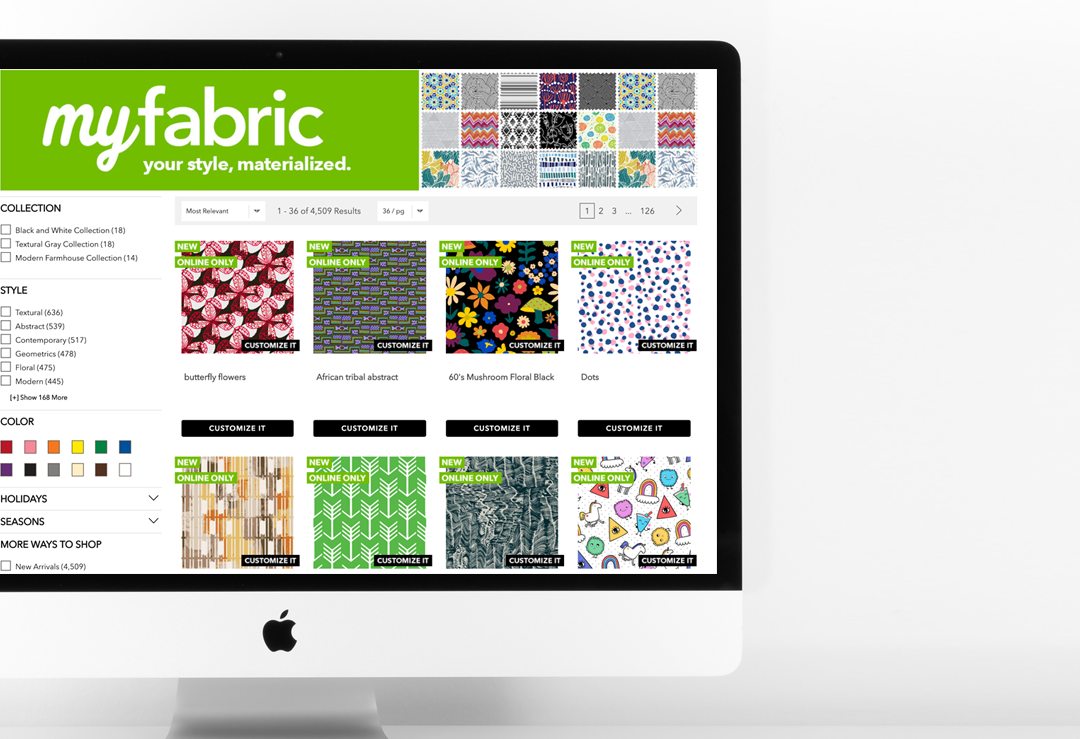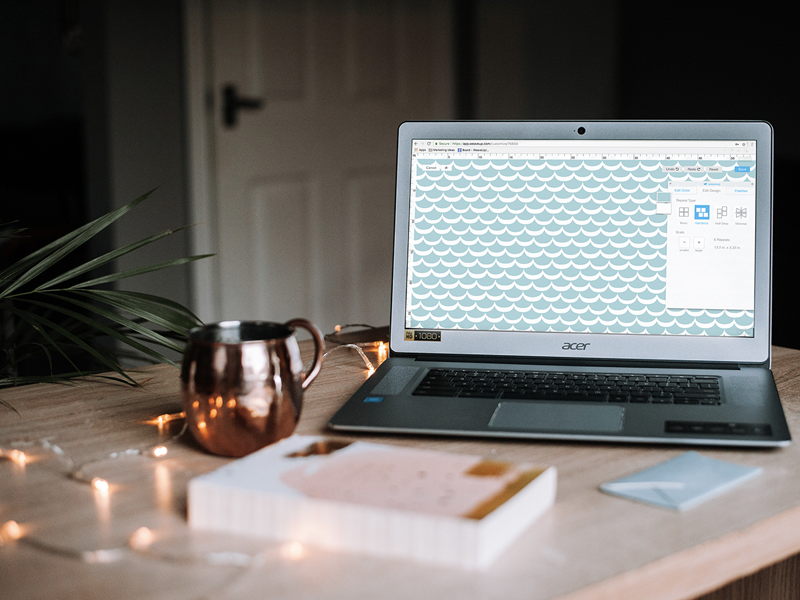Time to make your designs shine … literally!
On March 21st, we were honored to help our friends at Koroseal host the latest SEGD member quarterly event. SEGD stands for Society for Experiential Graphic Design. Click here to learn more about Experiential Graphic Design and the SEGD. Experiential Graphic Design is a discipline where Graphic Designers help Architecture firms create welcoming and beautiful spaces. If you are a graphic artist of any kind, this is a great community to check out! Koroseal, SEGD Members and WeaveUp staff discuss the benefits of the WeaveUp platform and how we help companies like Koroseal improve their work flows, and designers like SEGD Members create the perfect spaces with our Customization Tool. Earlier in the week, SEGD members got to test the WeaveUp platform by hand-selecting fun designs and putting them through our powerful Customizing Tool. Koroseal printed the designs on their privately developed and owned factory using the latest and greatest digital printing technology. Koroseal carries the best variety of commercial wallpaper in the US. Including amazing metallics that elevate any space's design. We couldn't help getting excited by the opportunities that digital printing on these amazing Koroseal products bring to our Independent Artists. Imagine someone's work being used in large spaces like hotels and high-end medical facilities! Designer Tip: for metallic wallpaper applications, Koroseal's digital print technology replaces the white color in the design. Koroseal products are available for the Architectural, Interior Design and similar trades. If you are interested in the Koroseal products for your commercial projects, you can locate your nearest representative here. Designs Featured in this Post