The WeaveUp customizer allows for the color editing of designs with 12 colors or less. Some designs will have more editable colors than others, allowing you to create multidimensional layers of detail and color. But – the more colors a design has, the more colors you have to hand pick, right? Wrong.
You do not have to pick a different color for every single color swatch in a design. You can repeat the same color across multiple swatches, reducing the number of colors and in many cases, simplifying the design.
When you’re in the customizer tool, hover your mouse over a color swatch. You will see a small eye dropper icon. Click the eyedropper to “copy” the color. Now you should see a small tear drop icon. Click the tear drop to “paste” the color. You can paste this color to all the chips in a design.
Below, we experimented with some color complex designs. We reduced the number of colors and created a simpler look. On the left is the full color design – on the right, the reduced color design. Which ones do you like best?
Ethnic Medallion 4 by sarahgruber
Spring Paisley by BBKolanz
Laguna Floral by Jocelyn Proust
Fans by BEM
Trending Tears by sarahgruber
As you can see, color reduction can change a design in a variety of ways. In some patterns there are textural elements that can be turned into pure solids. In others, colored details or outlines can be pared down. You can even use the background color to remove entire motif elements.
Just because a design can have as many as 12 color options, you don’t have to use them all! Experiment with color reduction to see what you can create.
We’d love to see your designs – post a link in the comments!


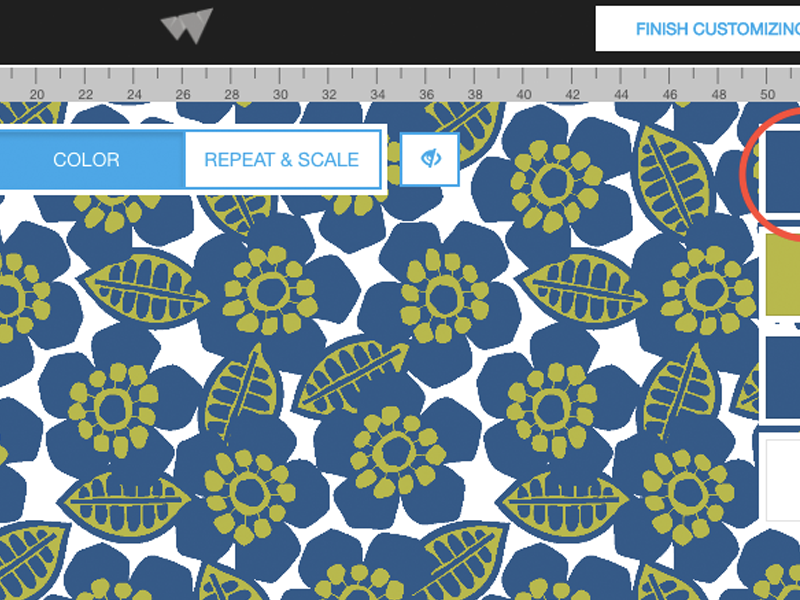










Leave A Comment