On our previous post, we talked about how to change a design’s color. Most designs have an intended repeat, with the WeaveUp Customization Tool you can change design repeats. Let’s take a closer look.
Change Design Repeats.

Let’s start by taking a look at the different types of repeats available at WeaveUp:

Basic Repeat: Also referred to as a block repeat, this is the simplest repeat style. Your motif is designed as a rectangle that is repeated in a simple grid across the surface. |

4-Way Mirror Repeat: This repeat style mirrors your motif both vertically and horizontally. |

Half-brick Repeat: This repeat style most closely resembles a brick wall. Your motif is repeated in rows, with each row stepping sideways halfway. |
 Half-drop Repeat: Imagine a brick wall rotated 90 degrees: that is a half-drop repeat. Your motif is repeated in columns, with each column stepping down halfway. Half-drop Repeat: Imagine a brick wall rotated 90 degrees: that is a half-drop repeat. Your motif is repeated in columns, with each column stepping down halfway. |
Change Design Repeats to Basic.
The majority of designs in WeaveUp have been created using Basic Repeats, especially when they have seamless repeats.

Notice how objects repeat through the area evenly.

Geometric design, notice how everything repeats evenly using the Basic Repeat.

This simple design repeats evenly throughout.

Floral Design, notice how everything repeats seamlessly using the Basic Repeat.
Change Design Repeats to 4-Way Mirror.
While not all designs will work with this repeat style, it is a good tool to use when a design is not set up with seamless repeat. Change design repeats using this mirror look and get completely different results.

Notice how this “waves” design made some ovals/geometrics by simply changing the repeat to mirror repeat.

Geometric design, notice how each triangle is facing each other, changing the look from triangles in squares to diamonds.

These triangles create a whole new look when set up in mirror repeat.

Floral design, notice how some of the flowers overlap with the next, this is because the edge of the image is intended to repeat seamlessly.
Change Design Repeats to Half-Brick.
Change design repeats using this option, and see how the objects shift 50% to the left. Below are a couple of examples of this repeat:


This design is one triangle in the center of a solid color square, therefore it looks evenly when you use the repeat.
Geometric design, notice that because the objects are in a perfect square, the design works in this repeat..
 Floral design, because this design was created with a seamless, basic repeat, the objects will break up when repeating on this setting, breaking the design.
Floral design, because this design was created with a seamless, basic repeat, the objects will break up when repeating on this setting, breaking the design.
Change Design Repeats to Half-Drop.
With this option, you can change design repeats by moving the objects in columns and dropping them 50% down. This is a great repeat to use for designs that have the objects in the center, for example, polka dots, triangles, and certain geometrics.

Notice how setting up this repeat for this simple design allows for the objects to repeat in an even manner.

Notice how there does not seem to be any change to the way this design repeats when changing it to half-drop, this is because the design is created to be one perfect square with the same objects repeating in an even manner.

Because this design was created to have a seamless repeat, and objects are repeating in a 100% offset, they will break on this repeat.

Notice how this design’s repeat breaks when using the half-drop repeat on this design.
Ensuring Correct Repeats.
There are a few takeaways from these examples:
- Not all designs work well with all repeat styles.
- Some designs will actually break if you change the repeats {notice the floral pattern}.
- You can accomplish interesting outcomes when changing repeats, if done properly.
- The WeaveUp tool is designed to help you play around and explore all the options that are available for each design.
We hope you have fun testing this on your own!


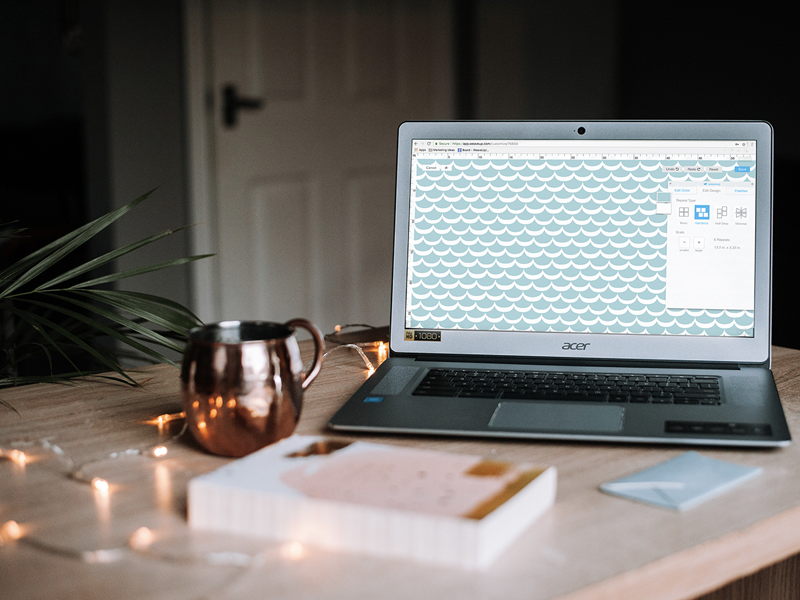

Leave A Comment